Customize your marketplace’s favicon to fit your brand!
You can now use your marketplace’s logo (or any other image you'd like) to create a favicon for your product pages! A favicon is an icon associated with a URL that is displayed in a browser's address bar or next to the site name in a bookmark list. Using a favicon is a great way to represent your brand, and will help your customers easily spot your product page when they have multiple tabs open.
You can upload your marketplace’s favicon image to your Branding Settings with just a few quick steps! First, access your marketplace settings, then click into your Branding settings and click Logo & Favicon.
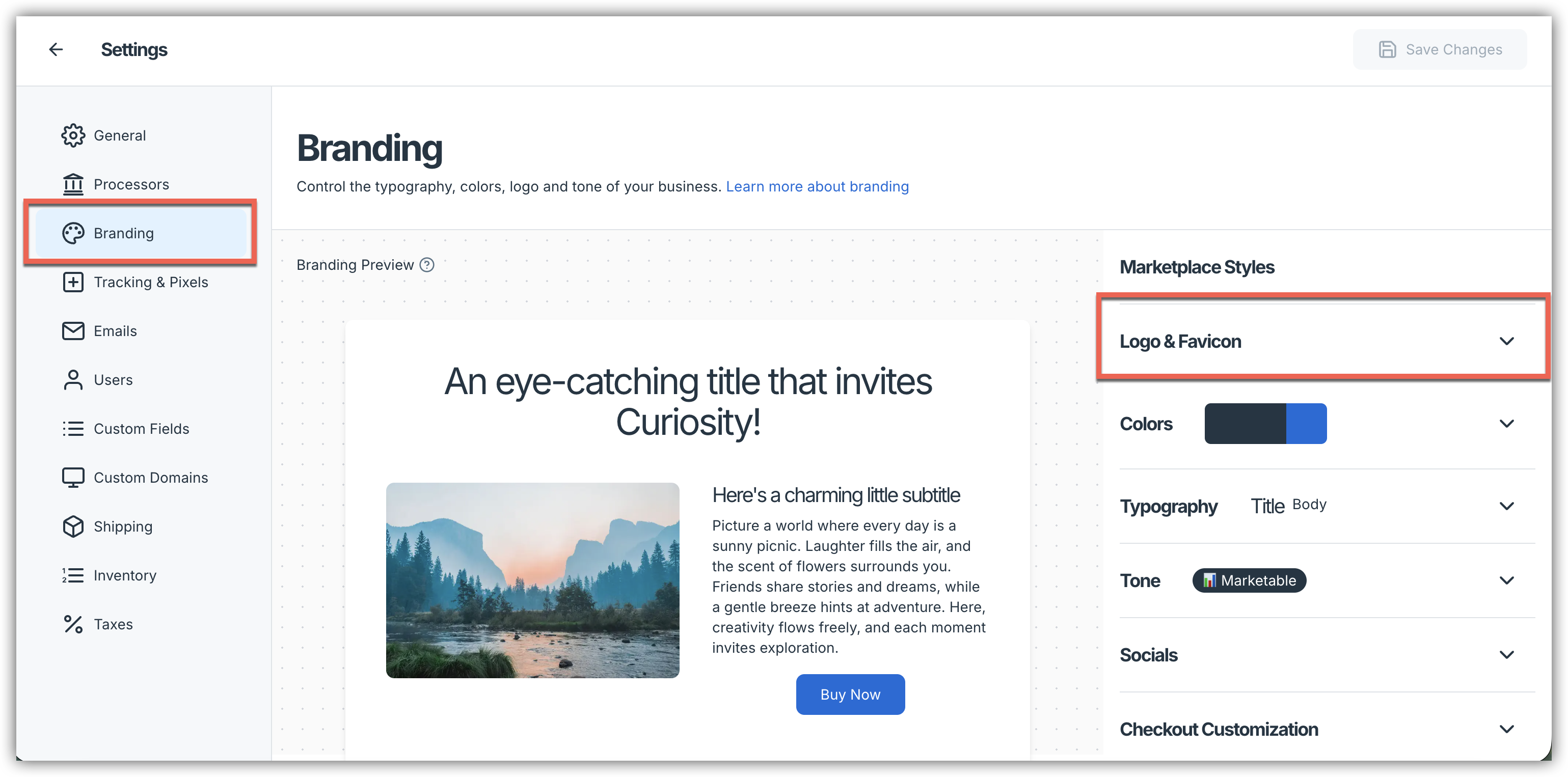
Scroll to the Add Your Favicon section, and click Upload File to upload your favicon image. 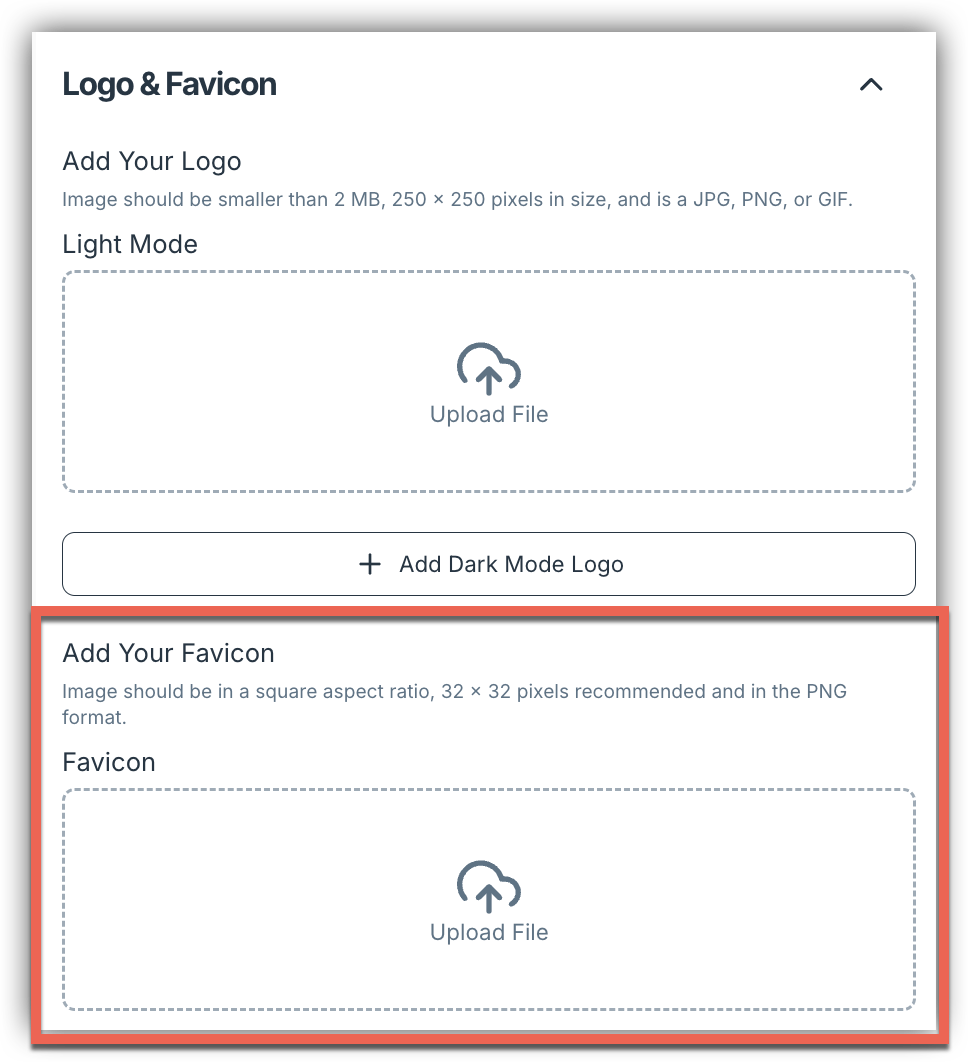
Clicking Upload File will bring up a pop-up window where you can browse your device for the favicon image that you'd like to use. Please note that the image should be in a square aspect ratio and in the PNG format to avoid a distorted image. Once you have selected your image, you will be able to see your favicon in the settings:
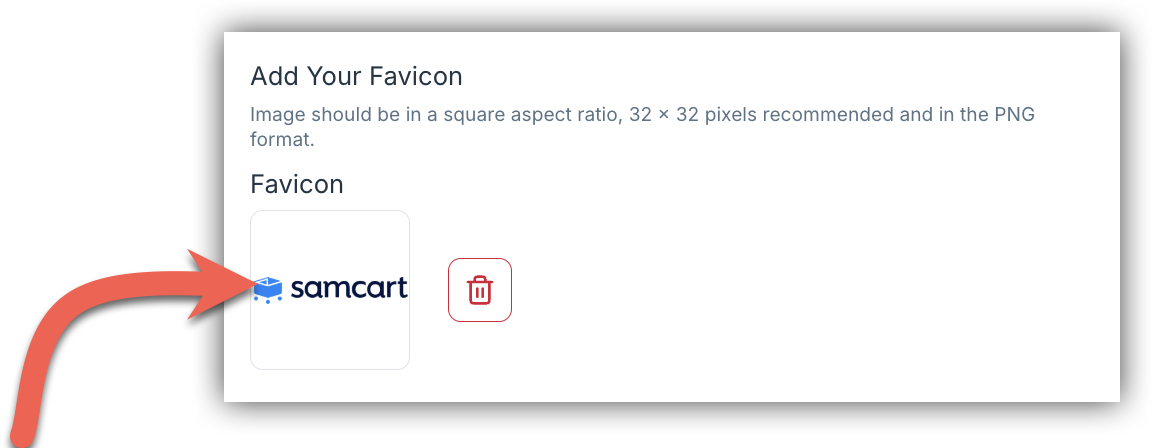
After uploading, make sure to Save Changes in the top right corner. Now you are ready to check out your new favicon!
To see your favicon, view any of your product checkout pages. You will see that if you have multiple tabs open your favicon logo will be visible.
Your SamCart favicon will also show if any of your product pages are bookmarked!

Editing Your Favicon
If you would like to change or remove your favicon, you can do so through your Branding Settings, deleting the favicon image by using the Trash icon:
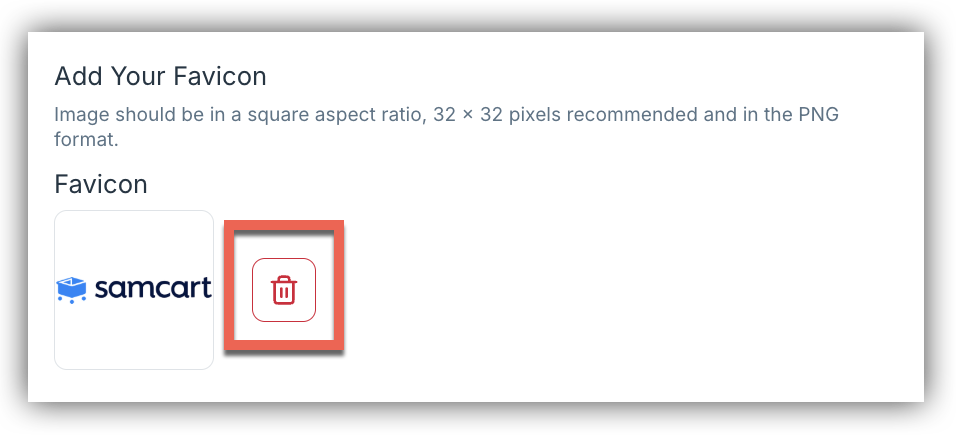
Once you have deleted the favicon, you can use the above process to upload a different image!
Frequently Asked Questions
Q: Can I have different favicons for different product pages?
A: The favicon is a global setting, meaning that you won't be able to edit the favicon on a product level. The favicon that you choose will be displayed on all your products pages.
Q: Can I use a favicon with a custom domain?
A: Absolutely! If you would like to include a favicon with a new custom domain you can do so inside the Add Custom Domain popup modal.

Similarly, if you would like to add a favicon to an existing custom domain, you can use the Edit button to add your favicon.


