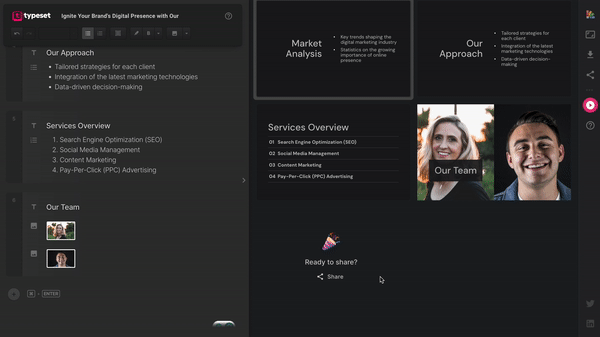To change the order of your slides, hover over the slide, and then using the six dot icon in the top right corner, drag and drop it into the new position.
You can also reorder slides in the editor by grabbing the empty dark grey area on the left of the slide:
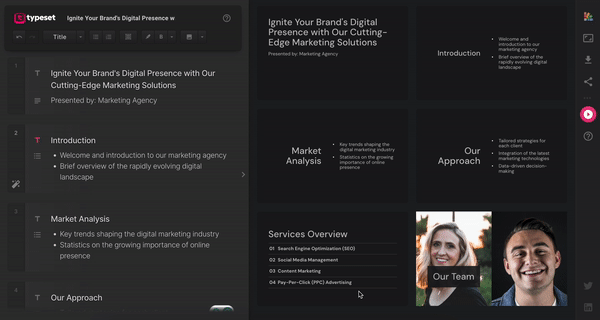
Image and Text Components
Swap Images Within Their Slide
To swap a component with a different one within the same slide, hover over one and simply drag and drop it into the desired position.

Components can also be dragged and rearranged in the editor. These components can be rearranged within the current slide or even moved to a different slide. Even page breaks can be dragged and dropped so you don't have to move large chunks of content from one slide to the next.
To move a component onto a different slide, click and drag the component's setting menu in the editor.