Take control of every click - build dynamic and adaptive upsell funnels with SamCart's new smart upsell funnels feature!
We are excited to announce the launch of a brand new iteration of one of our most highly regarded features, upsell funnels. Introducing - Smart Upsell Funnels! With this innovative update, you now have the ability to create upsell funnels that can follow different paths based on how a customer reacts to the previous upsell or downsell. This enhancement provides you with unprecedented creative freedom, allowing you to design the customer journey through your funnels and transforms how you create and optimize your upsell strategies. To help you get started with this powerful new tool, check out the steps below.
Step 1: Create The Upsells You Need
First things first, you will need to create individual upsells to add to your upsell funnel. Within SamCart, you must first create individual upsells before creating a funnel. Check out steps 1 and 2 of our One Click Upsells support article to learn more about how to create upsells!
Step 2: Create Your Upsell Funnels
Once you have successfully created your individual upsells, you are ready to start creating a funnel. Head over to the Offers tab within your marketplace: 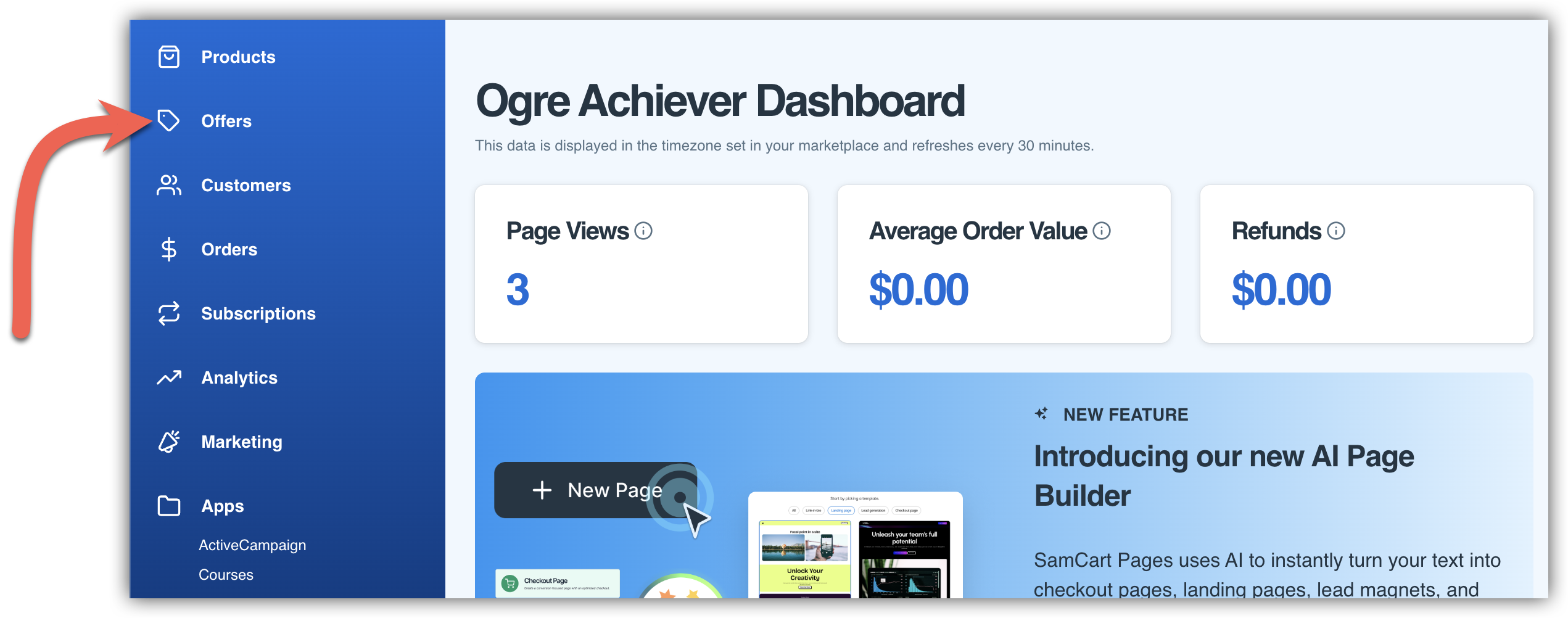
Once you are in the Offers tab, click on the Smart Upsell Funnels tab: 
This is where you can start creating your smart upsell funnels! To get started creating a new funnel, click on the + Create New Funnel button on the right side of the page. This will bring up a pop up window on the right side of the page where you can enter some initial Funnel details.

1. Funnel Name - This will be the internal name of your funnel. Customers will never see this, this is only an internal naming tool for your funnel! This is also the name that will appear in any funnel reporting within your marketplace.
2. First Upsell - Here is where you choose the first upsell that will appear in your funnel flow! This will be the first upsell that customers see when they are experiencing the funnel. Note - all upsell funnels must have at least one upsell in the funnel, so the "first funnel" must always be present. That said, it can be changed to a different upsell later if you'd like!
3. Funnel Description - This is an optional field where you can enter a description for your funnel, if you'd like! Just like the funnel name, this is an internal description only and customers will not see it.
Once you have filled out the Funnel Name and First Upsell (and Funnel Description, if desired) - click the Create Funnel button (4). Once your funnel is created you will be taken to a page like the one below, where you can see your first upsell and start adding additional upsells and downsells:
 Now that you've created an upsell funnel, the next step is actually building out the upsell funnel flow!
Now that you've created an upsell funnel, the next step is actually building out the upsell funnel flow!
Step 3: Create Your Smart Upsell Funnel Flow
With our new smart upsell funnel builder, you have more control than ever before over the upsell funnel experience. With our new builder, you can easily select what happens as your customers accept or decline each upsell in the funnel to ensure that your customers are seeing the exact offers you want them to see!
To get started, click on the little dots on the bottom and right side of your upsell square. This will bring up +Then buttons on either side so that you can start selecting the next upsell/downsell in the funnel based on whether the customer accepts or declines the first upsell in the funnel. 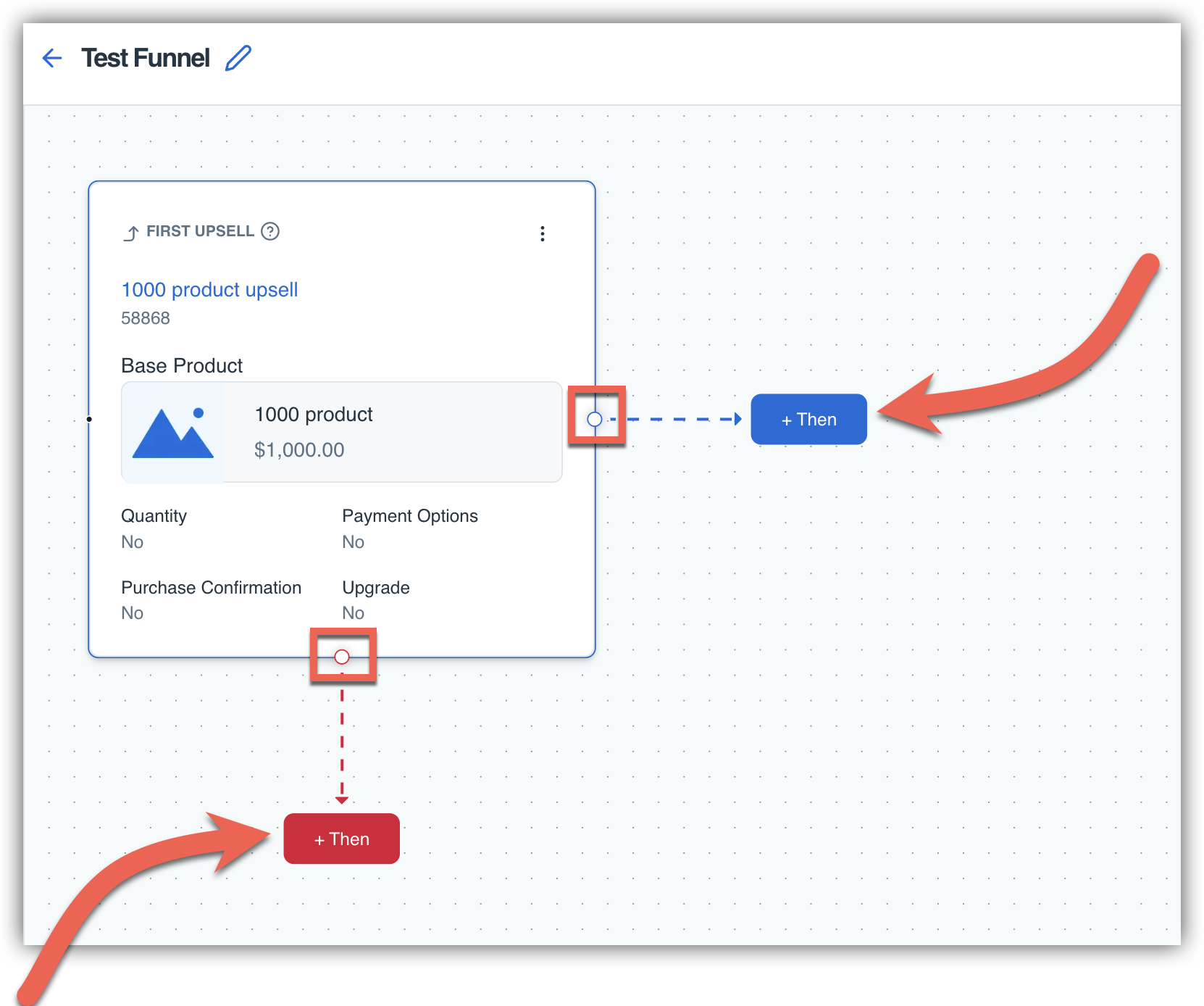
Clicking the +Then buttons will allow you to start adding additional upsells and downsells! When you click the +Then button, you'll be able to quickly add the next upsell that you'd like to be present in the funnel.
You may notice that you can see "Upsell Accepted" or "Upsell Rejected" on the line pointing to the next upsell - this is so that you can clearly and easily see the upsell funnel flow without any confusion about what happens as the customer goes through the funnel flow.
The blue line & button indicate what the customer will see next if they accept the first upsell, while the red line & button indicate what will happen if the customer declines the first upsell. For example, in the screenshot below if the customer accepts the first upsell (1000 product upsell), they will see "Upsell 1" next in the funnel. However if the customer declines the first upsell (1000 product upsell), they will instead see "Downsell 1" next in the funnel. 
From here, you can continue building out your upsell funnel flow and keep adding upsells to fully command what happens as your customers accept and decline the upsells in your funnel flow! You can add as many upsells and downsells as you'd like to this flow, and it can be as custom as you want. This allows you to offer your customers extremely customized offers based on what they've already purchased in a way that was never possible with SamCart before!
As an example of how customers might use this, let's say that you own a fitness brand and you want to upsell your customers after they purchase your fitness ebook. Your first upsell might be related to a Keto recipe book, and if customers accept that upsell you might want them to be offered some additional Keto resources! However if the customer declines that initial Keto receipt book upsell, it might not make sense to offer them the rest of the Keto resources, but instead send them to a Paleo receipt book and related upsell products or just take them directly to your "thank you" page and not offer any additional upsells. With the new upsell funnel builder, you now have the ability to do this!
Here is another visual representation of the flexibility you can have with this new funnel builder:

Now that you've created a funnel and perfected your upsell funnel flow, you just need to attach your funnel to your products.
Step 4: Add Your Upsell Funnel to Your Product(s)
There are a couple ways to add your upsell funnel to a product or products! The first way is to add the products directly on the upsell funnels page. Head back over to the Smart Upsell Funnels tab within the Offers tab in your marketplace where you can see all of the funnels you have created. From here, click on the attached frontend product button shown below (Note - This button will look different depending on how many products you already have attached to the funnel. If you have zero products it will say "0 products," if you have one product it will say "1 product" and so forth).

Clicking on this will bring up a popup window where you can select the product(s) you want this funnel to be attached to! Select each of the products you want to add this funnel to, then simply close the window. These products will automatically be saved to this funnel! 
You can also add upsell funnels to your products from directly within the product's editing pages. From within your product, click on the Offers tab, and then click the Add a Funnel button. 
From there, choose the funnel you'd like to add from the Select a Funnel dropdown menu. Click Save Changes in the top right corner of the screen, and your funnel will be added to the product!
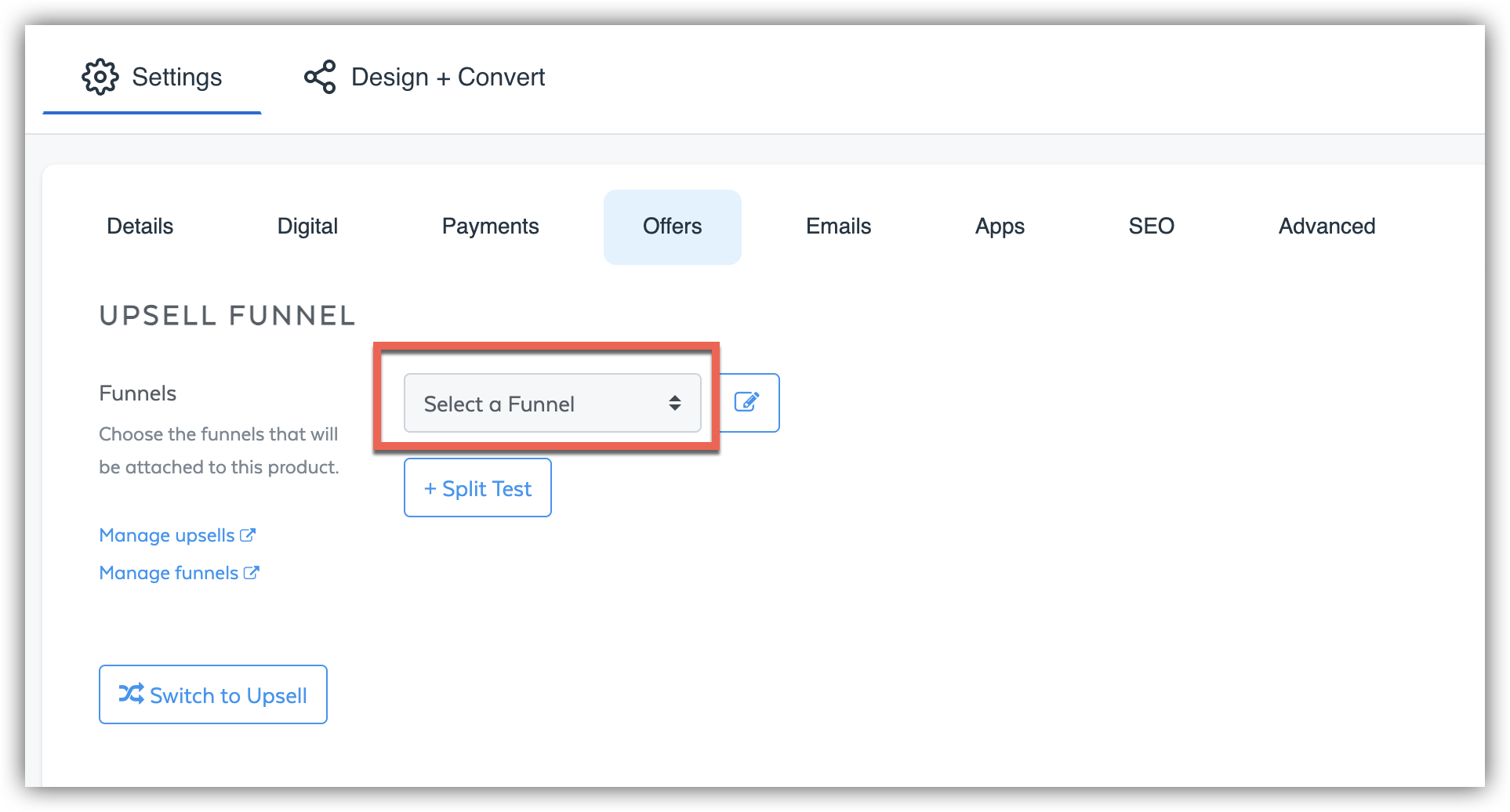
Note - If you have already added a funnel previously you will not see the first screen, you will be able to just immediately select a different funnel from the dropdown menu. If you have selected a single upsell in the past, you will need to click the Switch to Funnel button shown on the page before being able to select your funnel.
Now you're ready to create beautiful and dynamic upsell funnels for your SamCart offers!
Split Testing Funnels (Optional)
If you'd like, you can split test the funnels you've created to find out where they perform the best! This optional step can help you test what funnels make you the most money, and what products they should be attached to in order to make you more money. There are a couple different ways to split test funnels.
First, you can test how the funnel flow performs for different primary products - you can simply add additional products to the same upsell funnel on the Smart Upsell Funnels page:
This will allow you to see how the same funnel performs across different products!
Another way that you can split test your funnels is by adding multiple different funnels to the same primary product to see which funnel performs the best on the product. To do this, head over to the Offers (1) tab within your product and click the + Split Test (2) button. 
This will allow you to add different funnels to the same product so that you can see how different funnels perform on this product! When you add a split test funnel to a product, our system will automatically show the different funnels to an equal number of customers. 
After adding funnels, you can easily see which ones you are split testing for this product at any time on the Offers tab! Don't forget to click Save Changes once you're done adding your split test funnels. Note - in the example screenshot above there are 4 funnels being split tested, so 25% of customers would see the first funnel, 25% would see the second funnel, etc. If there were only 2 funnels being tested, 50% of customers will see the first funnel and 50% of customers will see the second funnel.
Frequently Asked Questions
Q: Is there a way that I can see analytics for these funnels?
A: Absolutely! You can see how your funnels are performing by visiting the Analytics tab within your marketplace. Once on the Analytics page click on the Offers tab and scroll down a bit, here you can choose to view analytics for your funnels (or funnels by frontend product). You can see how each individual upsell is performing in this analytics page as well!
Q: Is there a limit to how many upsells/downsells I can have in a funnel?
A: Nope! You can have as many upsells and downsells in the new funnel flow as you'd like - there is no limit to this.
Q: It looks like this feature has changed. What happened to all my old upsell funnels?
A: You're exactly right, this feature has changed! We have always offered upsell funnels, but the smart upsell funnels are a brand new feature. Don't worry, we ensured that all existing funnels were compatible with the new builder! Any upsell funnels you had in your SamCart marketplace have automatically transferred over to the new version of the funnel feature, and you can start editing all your existing funnels in the new funnel builder instantly and easily. No migration necessary!
Note - In the new funnel builder, it is required that all funnels have a "first upsell," so any funnels that did not have any upsells in them would not transfer over.

