Getting Started with AI-Mode
Typeset's AI assistant works a little differently than chat-based generative AI platforms like Google Bard or OpenAI's ChatGPT. For example, the current AI assistant, AI-Mode, is designed to craft individual pages and text within presentation slides.
Discover how to quickly build your complete project with Typeset using our powerful AI CoAuthoring feature!
When writing text anywhere, you can hit the TAB to bring up AI-Mode, our smart assistant. Typing in "/ai" at the start of a line will also bring up the AI-Mode.
Choose the kind of text you'd like
AI-Mode will generate content in different formats based on what sort of text you input.
It works best if you select what type of text you'd like it to generate. For instance, if you want AI-Mode to generate a title for you, first type "/title" into the editor.
This will establish the title setting. Then hit the TAB key to open AI-Mode and enter your title prompt.

Titles and Subtitles
If you simply want AI-Mode to create a compelling title for you, then enter "/title" on a new line, hit TAB, and enter a prompt for what your title should be about.

If you've added a title to your slide or page and hit the TAB Key Typeset's AI-Mode will suggest different titles for you.

Bulleted and Numbered Lists
Building a list of bullet points? Start a list with "/bullet", "/numbered", or simply "/list" to select either option, then hit TAB to bring up AI-Mode. Enter a prompt, and AI-Mode will create a list for you.
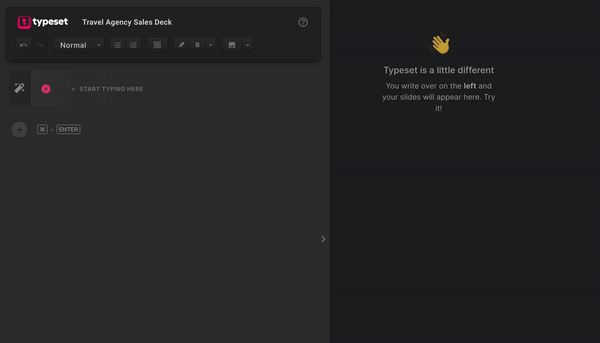
Quotes
Add a quote to your presentation to drive home the impact of your content and provide the audience with insights or social proof. AI-Mode will find popular quotes for you based on whatever topic you input into the prompt box.
To add a quote, start a line by typing "/quote" and then hit the TAB button to open AI-Mode. Type in a prompt and hit Enter.

Other Text Types
For paragraph text, AI-Mode will generate approximately 3 paragraphs based on the prompt you provide.
If you have some text already on a new line, hitting the TAB key will rewrite the text or extend it for you. If you have an empty line and hit TAB it will prompt you for what to write.

Frequently Asked Questions
Q: Will AI-Mode rewrite text I've written?
A: Yes! Enabling AI-Mode for text that you've already written will provide text rewrite or extend what you've already written.
Q: Will AI-Mode fact-check the text it generates?
A: While AI-Mode is a wonderful generative AI assistant, we recommend doing your own fact-checking against generated content.
Q: Will AI-Mode generate an image for me?
A: Using our AI-Mode will not generate images for use. Instead, AI mode will open an image library for you to choose an image supplied by Unsplash.
